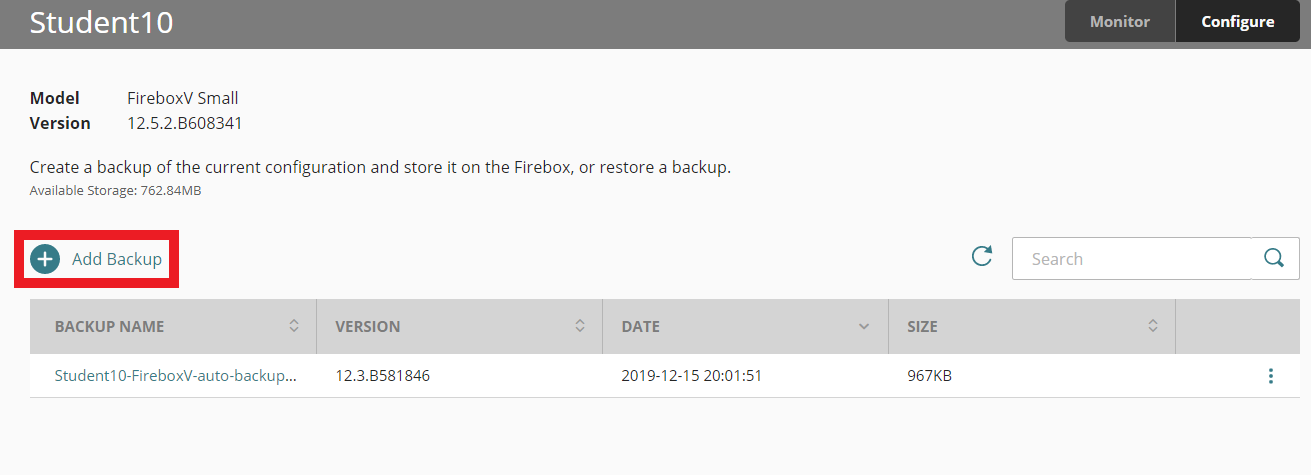With the release of 12.5.2 firmware, WatchGuard has incorporated several new automated actions through Cloud Visibility. Once your device is upgraded to 12.5.2, you can now reboot, backup and run firmware upgrades on your firewall.
NOTE: These functions are only available for single devices. Fireclusters are not compatible with the Cloud Visibility automated functions.
Reboot Firewall
In Cloud Visibility, navigate to Monitor > Fireboxes
Select the firewall from the left navigation panel
Select Reboot under the image of the firewall
Backup Firewall
In Cloud Visibility, navigate to Configure > Fireboxes
Select the firewall from the left navigation panel
Select Backup from the middle navigation panel
4. Select Add Backup
5. Assign a name to the backup and click Add
Upgrade Firmware
In Cloud Visibility, navigate to Configure > Fireboxes
Select your organization’s name from the left navigation panel and then select Firmware Upgrades
3. Select Upgrade Firmware
4. Select the firmware version to use
5. Select the devices for upgrade
6. Specify the upgrade schedule and confirm